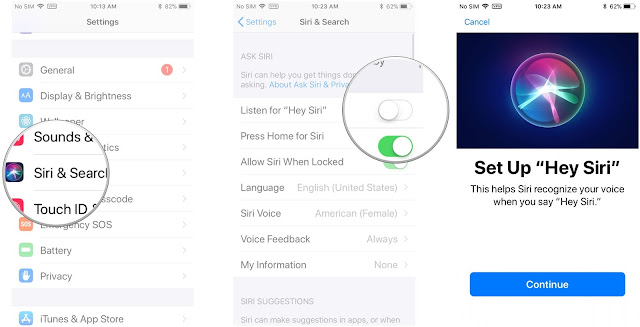Apple is all set to roll out its first live event of 2019 starring its new hardware and subscription services. It’s showtime, and you may hear an announcement about Apple news service, a new Apple device or an upgraded version of previous devices.
Apple’s supply chain is reportedly gearing up for mass production of upgraded iPad and AirPods models. A few other tweaks in the form of updated software may come in silently or through press releases. A glimpse of probable rollouts on Apple’s 25th March event is discussed underneath.
Apple TV Streaming
Apple’s upcoming video streaming service will be the headline stealer if it happens to be the same online service that most people are speculating it to be. We will get to know the real deal on 25 March, till then, we can say that the subscription service will stand unique by providing a common platform that will amalgamate videos from other sources. HBO, Showtime and Hulu are supposed to be the leading contenders who have received Apple’s push for participation in its service.
The event may also see Apple showcasing the premiers of its TV series, on which Apple has been working on. But it is expected that the shows will not come out until later this year.
Apple News Subscription Service
The hype and rumors around Apple’s news subscription service have been building for around an ear. The 25 March spectacle will put an end to all speculations regarding the service. Although it isn’t clear as to what this service will look like, rumors have it that users can afford it for quite a handy amount. It is also speculated that many articles and writings that are accessible after a paid service on other platforms will be readily available on Apple news service after a single subscription. Reports have floated around that Apple was in talks with major news carriers like The New York Times, The Wall Street Journal, Washington Posts, and other publishers to collaborate with their news subscription service. Besides, you may also get to read premium magazines- maybe with an additional payment.
10.2-inch iPad
Apple is set to upgrade its cheapest iPad with a larger display of 10.2 inches over the current 9.7-inch version. But, according to records, the design will remain unchanged. The RAM may be increased, and a new processor may be installed to enhance performance capabilities. The Home button will come integrated with the Touch ID, and the headphone jack will also stick around.
iPad mini 5
The tiny tablet may not see any significant hardware tweak but is reportedly expected to come up with updated internal hardware. The probabilities include an advanced A-series processor, enhanced camera function, Apple Pencil support and a faster Wi-Fi.
Updated AirPods
The AirPods 2.0 may come with a wireless charging case that will take the wireless charging spree to the next level, or closer to Apple’s AirPower charging promise. The AirPower will remove the hassle of keeping up with charging hardware by providing a common charging pad for Apple devices like Apple watch, iPhones and iPads. But, we shouldn’t expect much from AirPower development this year. The new Airpods will draw many reactions from music fans looking for upgraded wireless earplugs that may pack in other functions besides the one present now.
Enne garcia is a Microsoft Office expert and has been working in the technical industry since 2001. As a technical expert, Enne has written technical blogs, manuals, white papers, and reviews for many websites such as office.com/setup
Source: http://instal-office.com/blog/5-things-to-expect-from-apples-25th-march-event/