In case gaming is your favorite habit then you should try the service through Discord. It is important for the game players, the functions of Discord helps the gamers to have communication between the payers. Here you can have a private conversation with the others player.
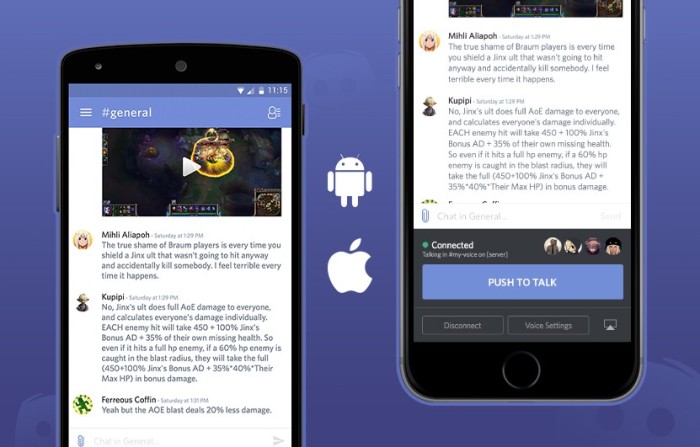
This application supports in computer and smartphones, with a significant function of chatting, you will get both typing and chat system in the Discord application. If you want to create a group of any particular games players, then it can be possible as Discord allows you to have a private and group conversation with other users.
After making an account in Discord app, select to work this application in the web browser. This app offers other modification options, and you can do this by going to its setting page.
What is the Use of Discord App?
Discord is a chatting application for the game players as there are many other apps also like TeamSpeak 3, Blizzard Voice Chat, Omlet Arcade, Overtone, etc. All the services will provide you with the messaging and voice feature between the members of the game.
The player can use the conversation application in the game and outside the game. The quality of the audio chat is not that much good in games, so it is better to use outside the application.
Discord application is free to use as compared to other application.
How to Set up Discord?
You don’t have to create an account to use it and the steps are given below is very easy. In case you are playing a difficult level in the game, and then the group sends you the invitation to have a conversation with them, you can skip it without having an account.
If you want to use Discord, then you have to make a temporary ID. In case you wish to convert this temporarily account to permanent then you have to sign in first.
Follow the given steps to create a Discord ID:
• Go to the website http://www.discordapp.com.
• Press “Open Discord.”
• Enter the username as per your wish.
• Press on the next arrow button.
Note: this is not compulsory that your username should be unique. It should contain 4- digit number so that the username should be different to other users.
• Go through the box which shows “I am not a robot”, and finish the confirmation through captcha code.
• Press the “Skip” button so that you can use Discord app.
• Type the username and password.
• Tap “Claim Account” option to open the account.
• Press the “Skip” button to move to the other option.
After this process, you can use Discord on your computer or smartphone. In case the group sends you the invitation message then you can press on that box to join them.
Hey I am Enne Garcia a certified technical professional for mcafee with over five years of experience. If you face any issue regarding your mcafee.com/activate then can help in all sorts of problem and get instant solution from mcafee Experts in a small time period.




No comments:
Post a Comment